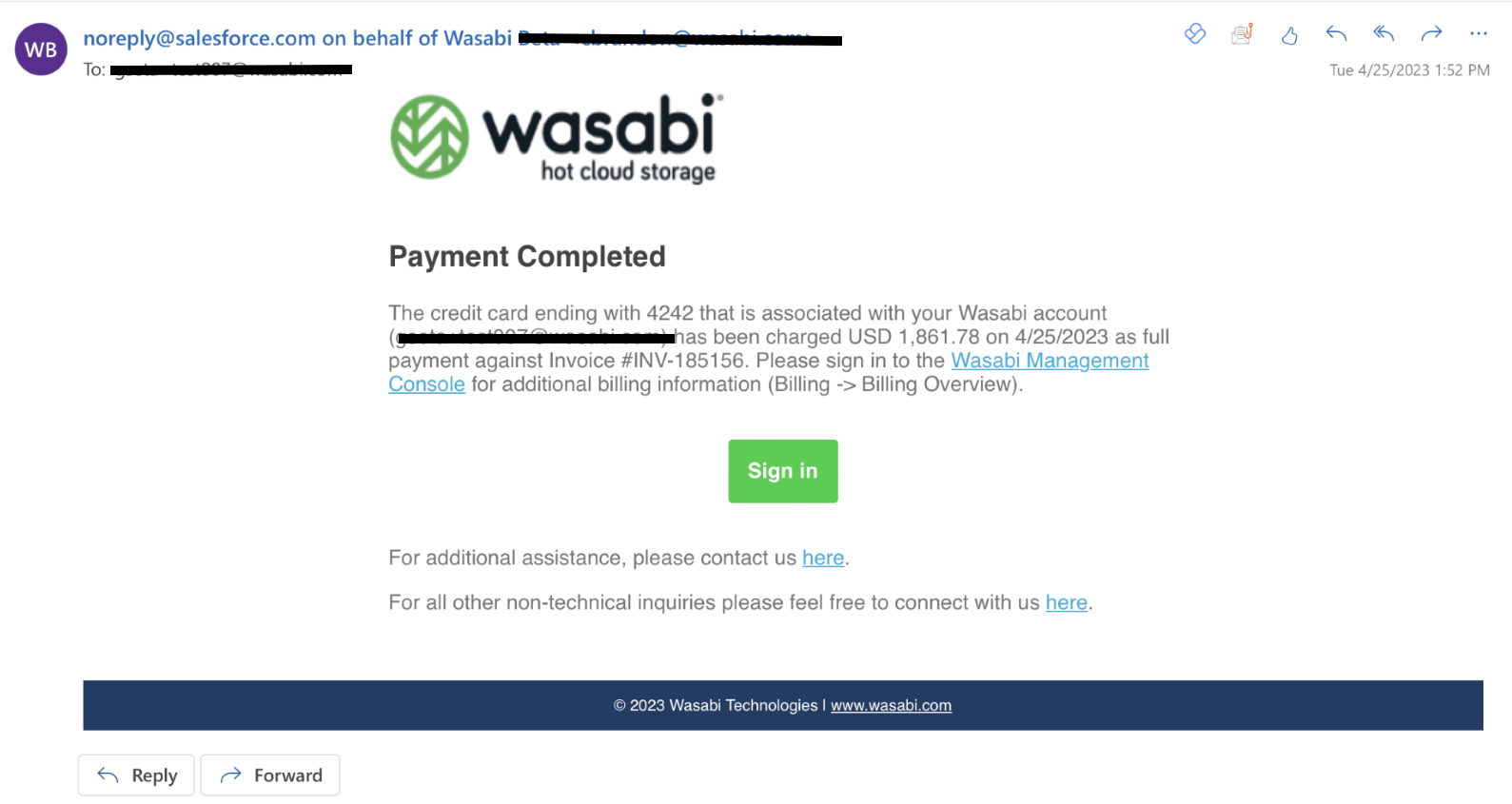If you have received your RCS overage invoice and need to pay this, you may now do this via the Payment Options tab of the Wasabi Management Console Billing Portal. The steps are easy and allow you to enter, add or edit your credit card on file. Then use the PAY NOW button in the Billing Portal to pay your Open invoice.
Adding Credit Card as RCS customer
Log into your account as usual
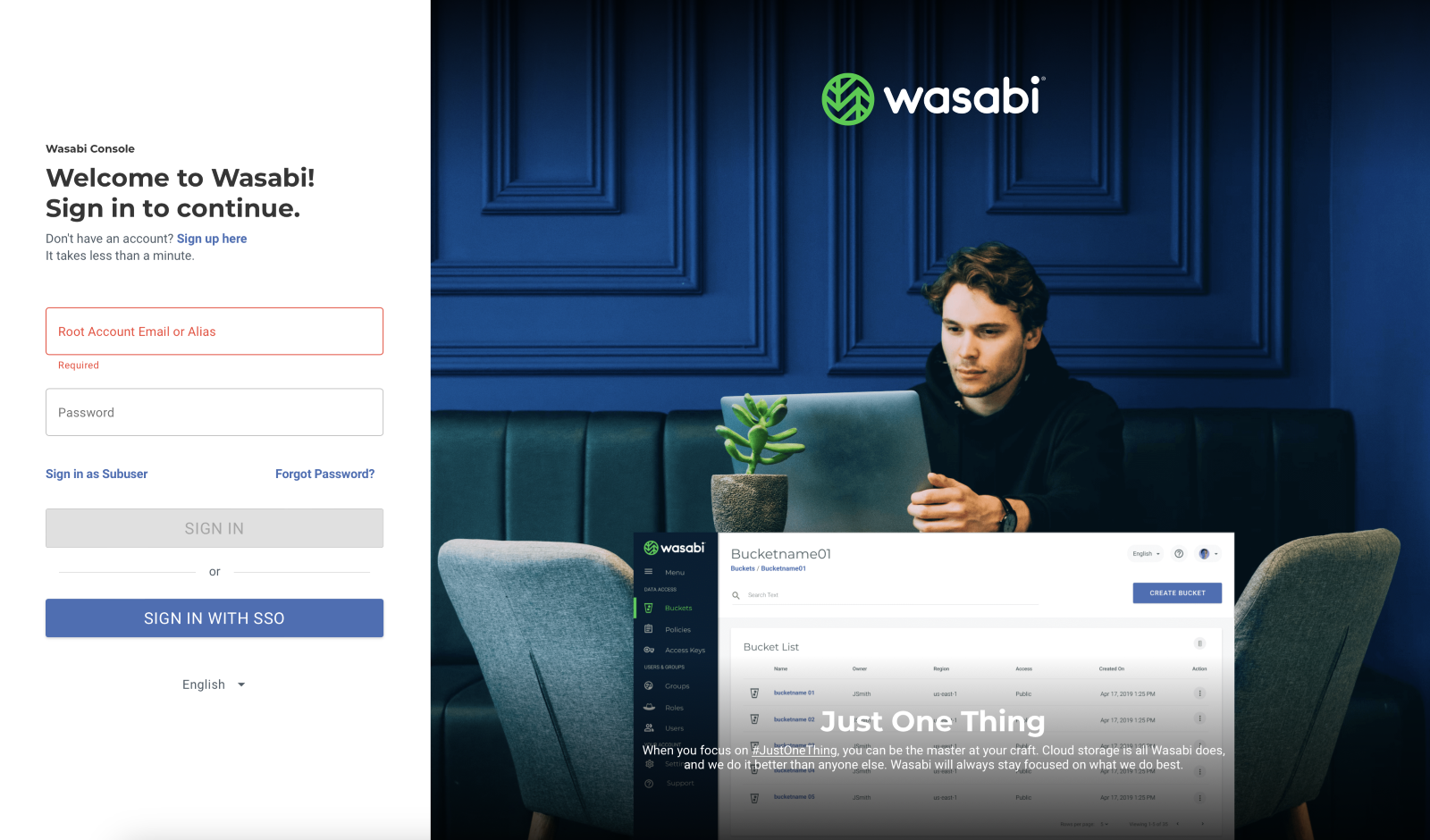
After the you log in and are brought to the home page of the Wasabi Console, you should navigate to the ‘Billing tab’ on the bottom left of the console
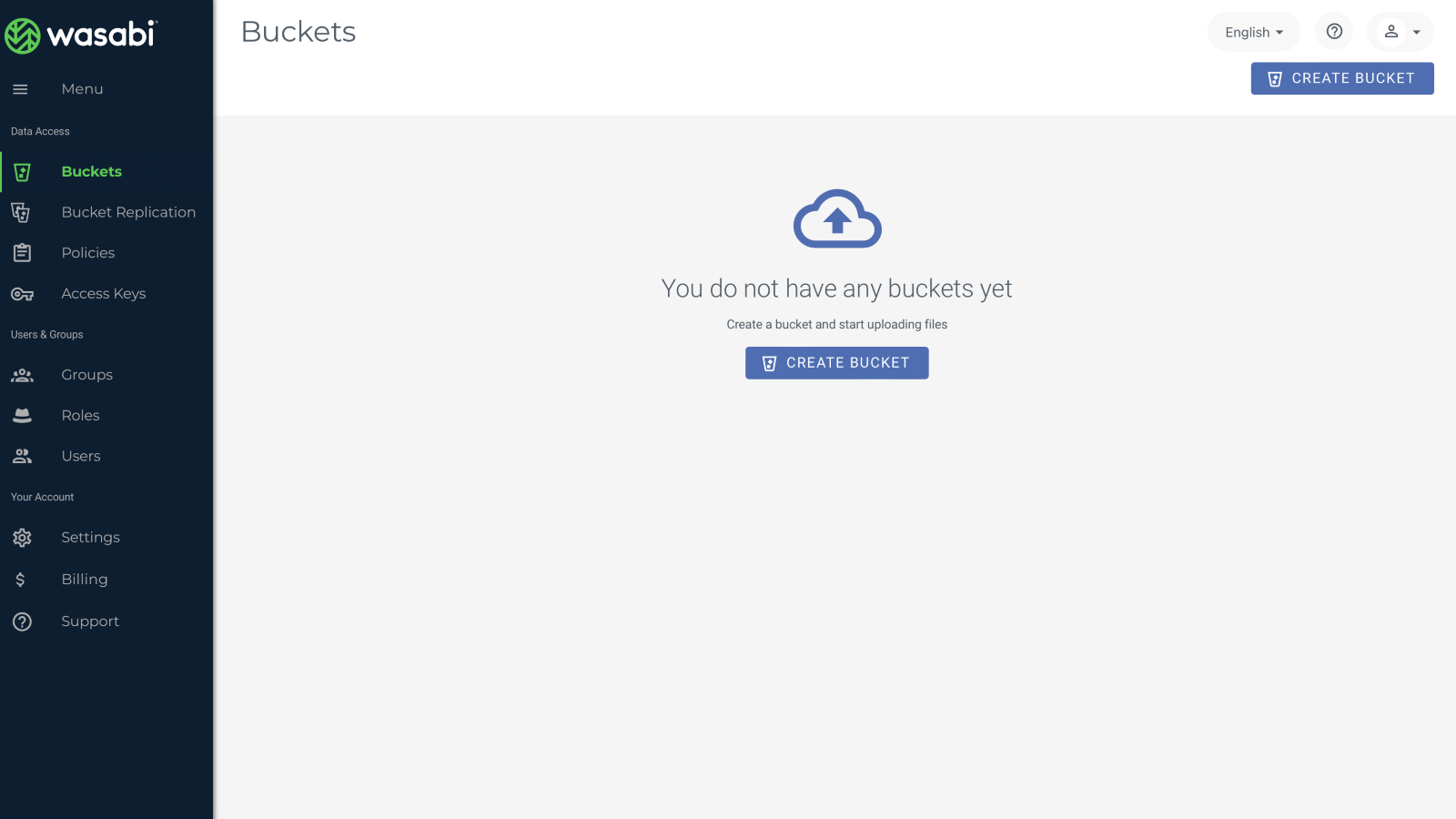
In the Billing portal you should see the open invoice
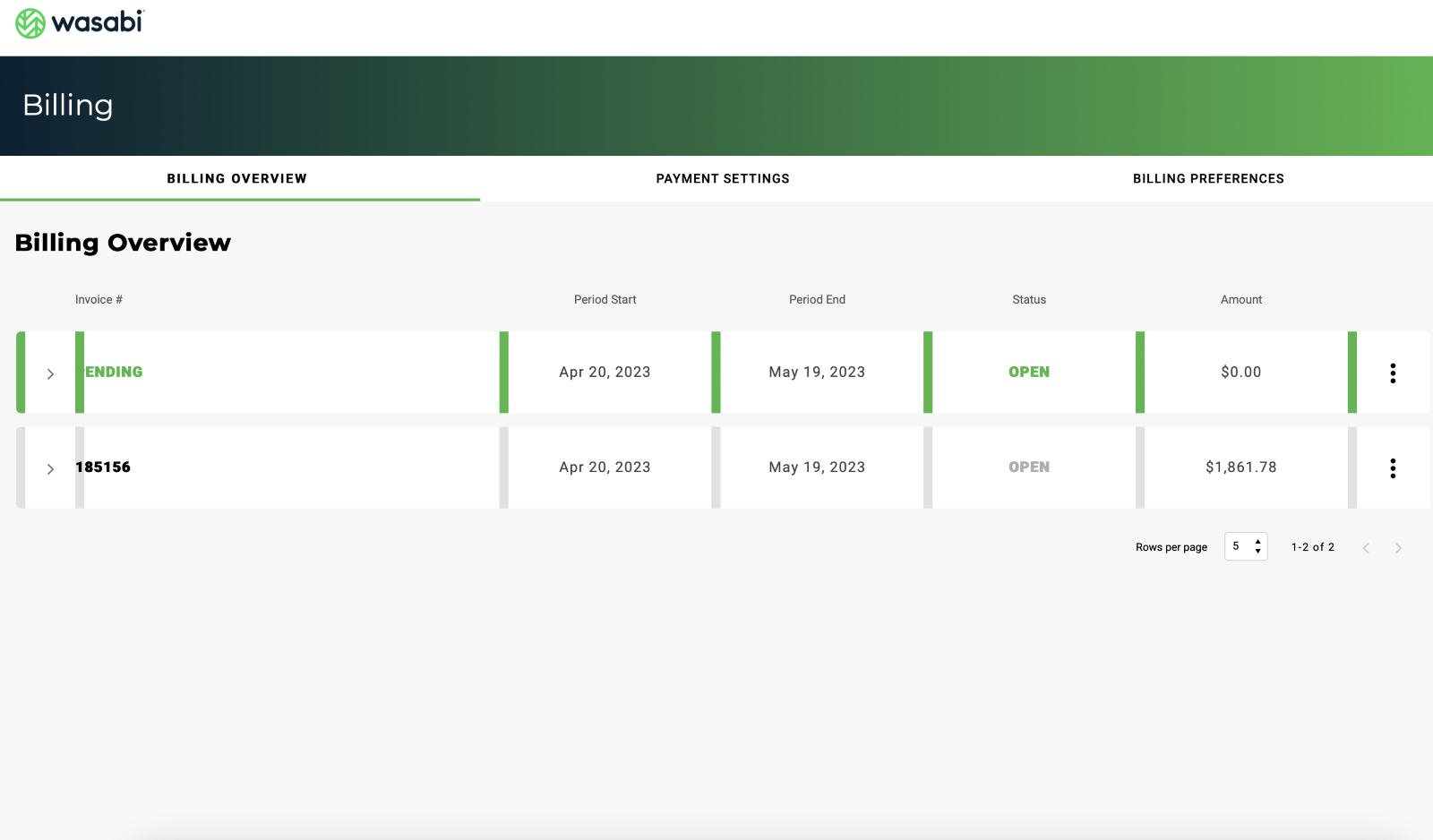
If you select the arrow on the left side of the RCS invoice, overage invoice, one time fee invoice etc. It will show the details and an option in red to “PAY NOW”
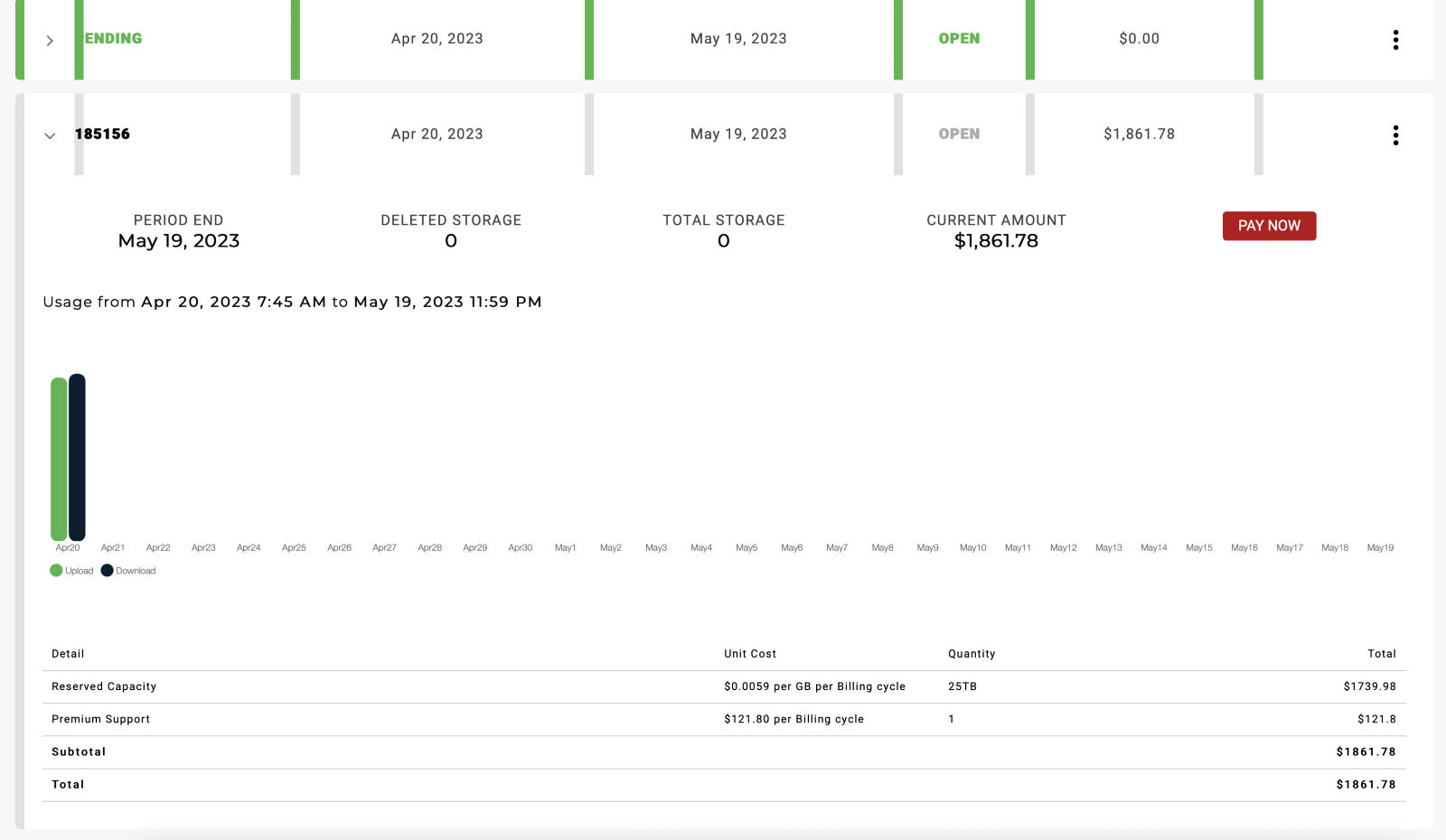
If you already have a card on file the below message will show
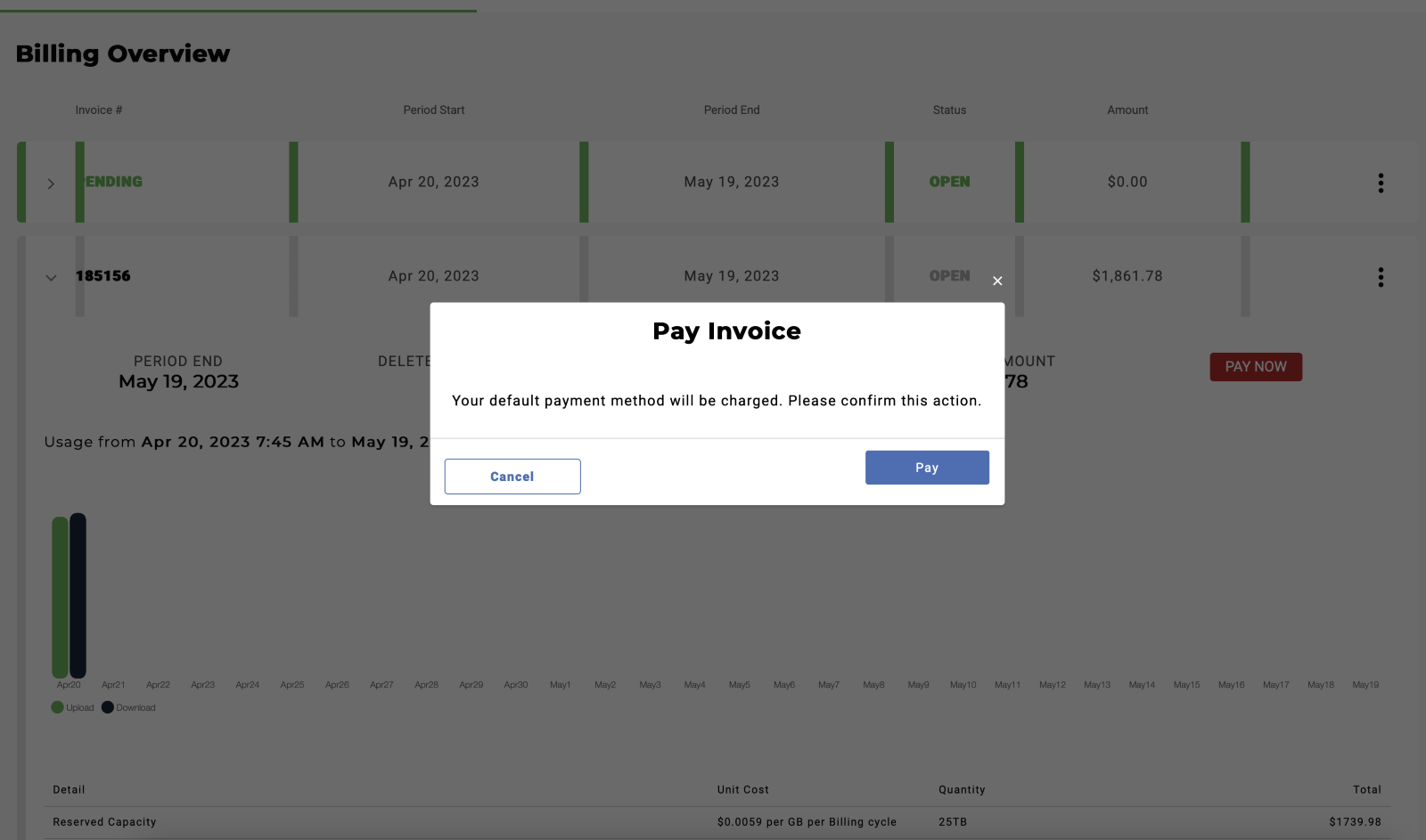
Once the payment goes through on the card on file it will show as PAID
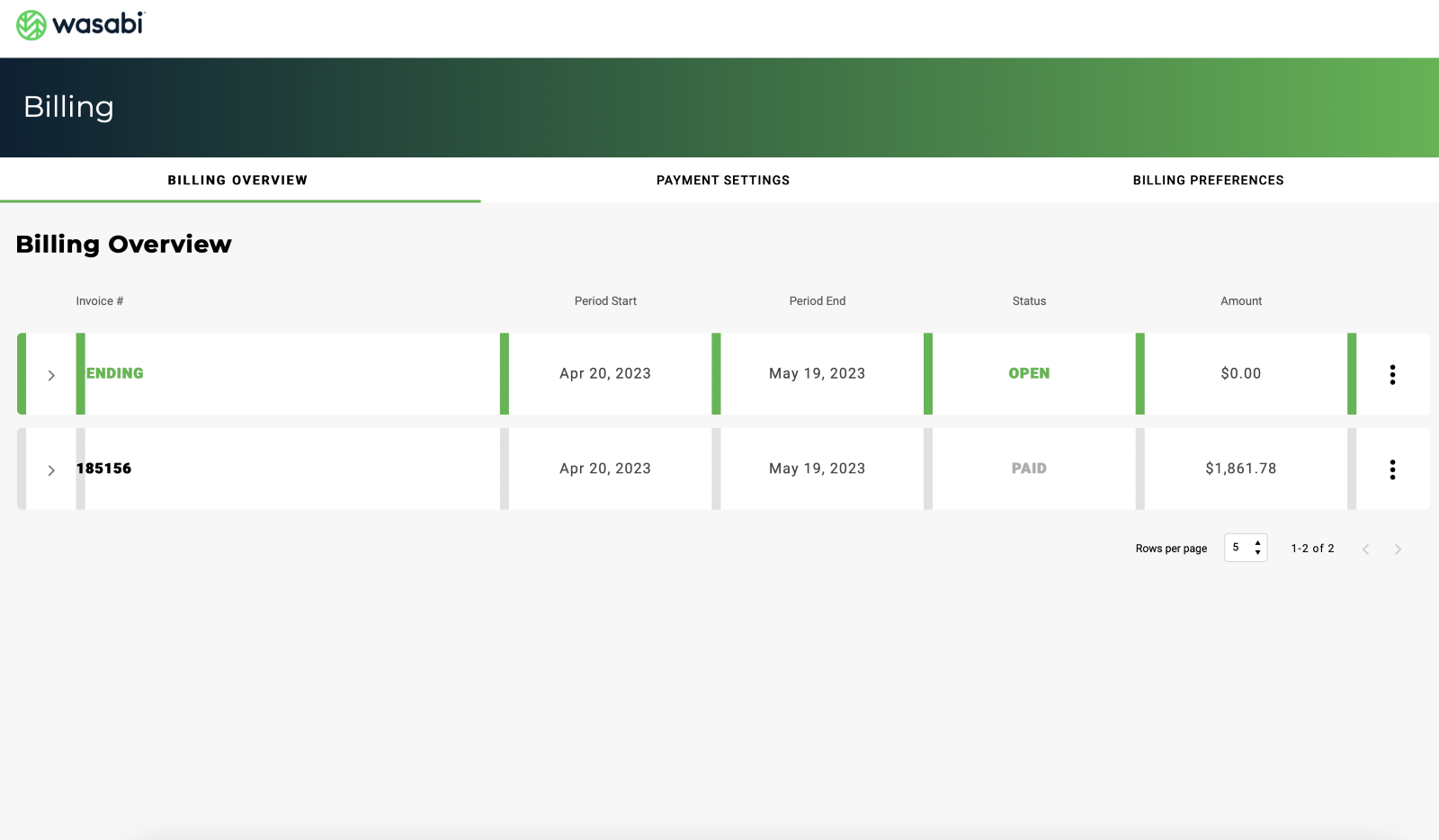
If there is not a card on file the payment settings will say Manual Invoicing
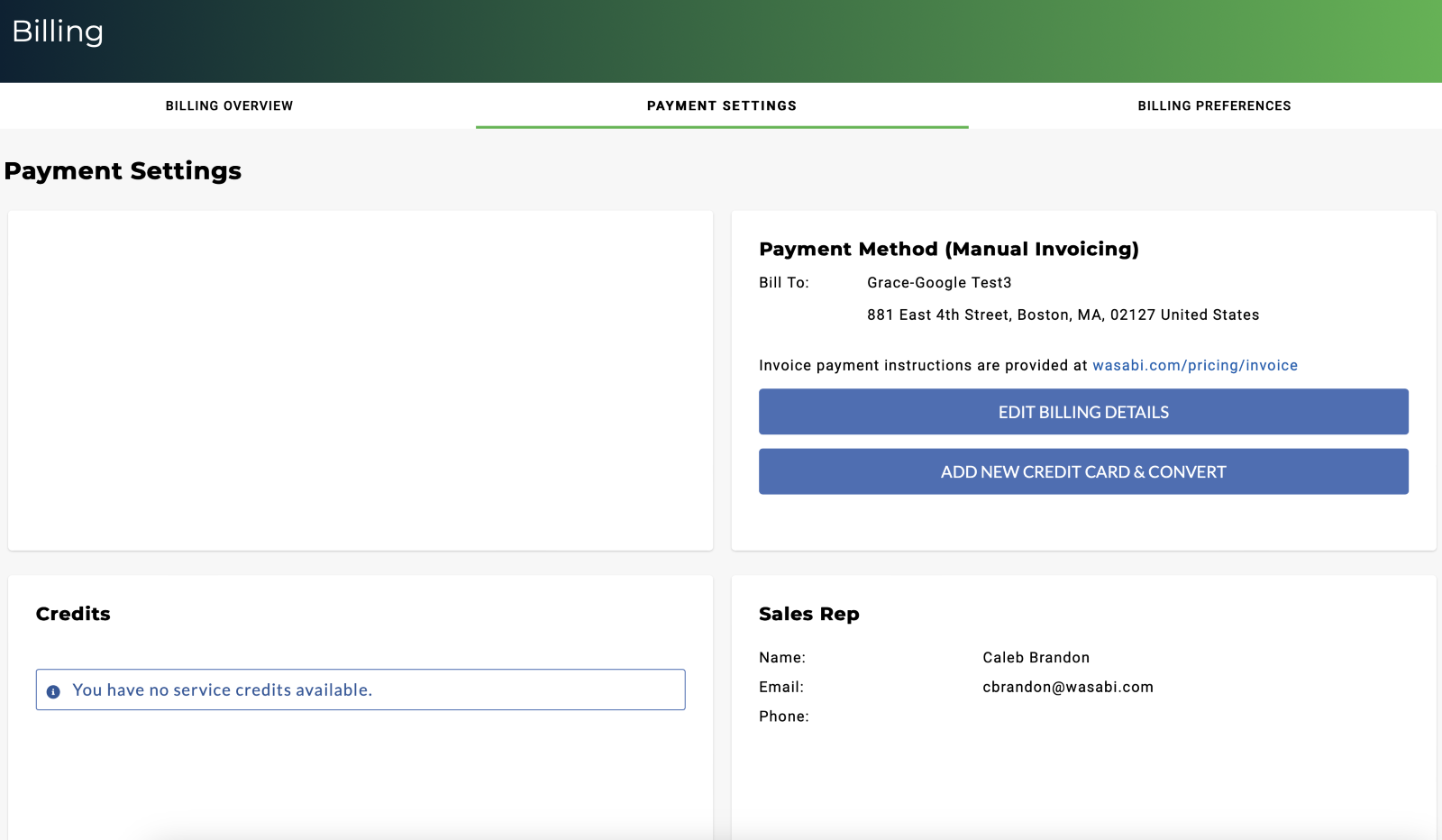
You may then add a Credit Card; when you click add new credit card it will prompt you for your billing details
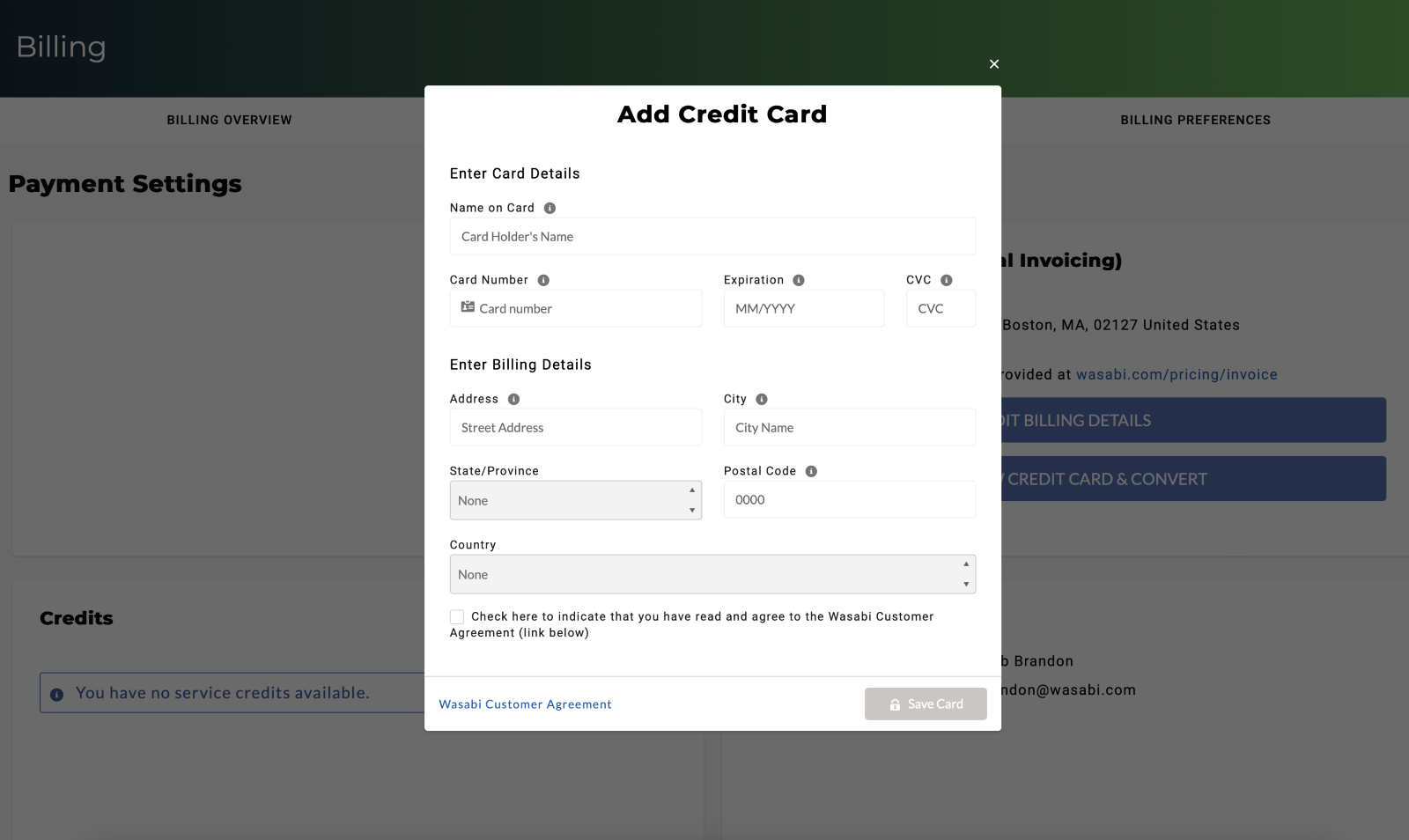
NOTE: If you do not add a card ahead of time, but click the invoice you will not be able to pay the invoice
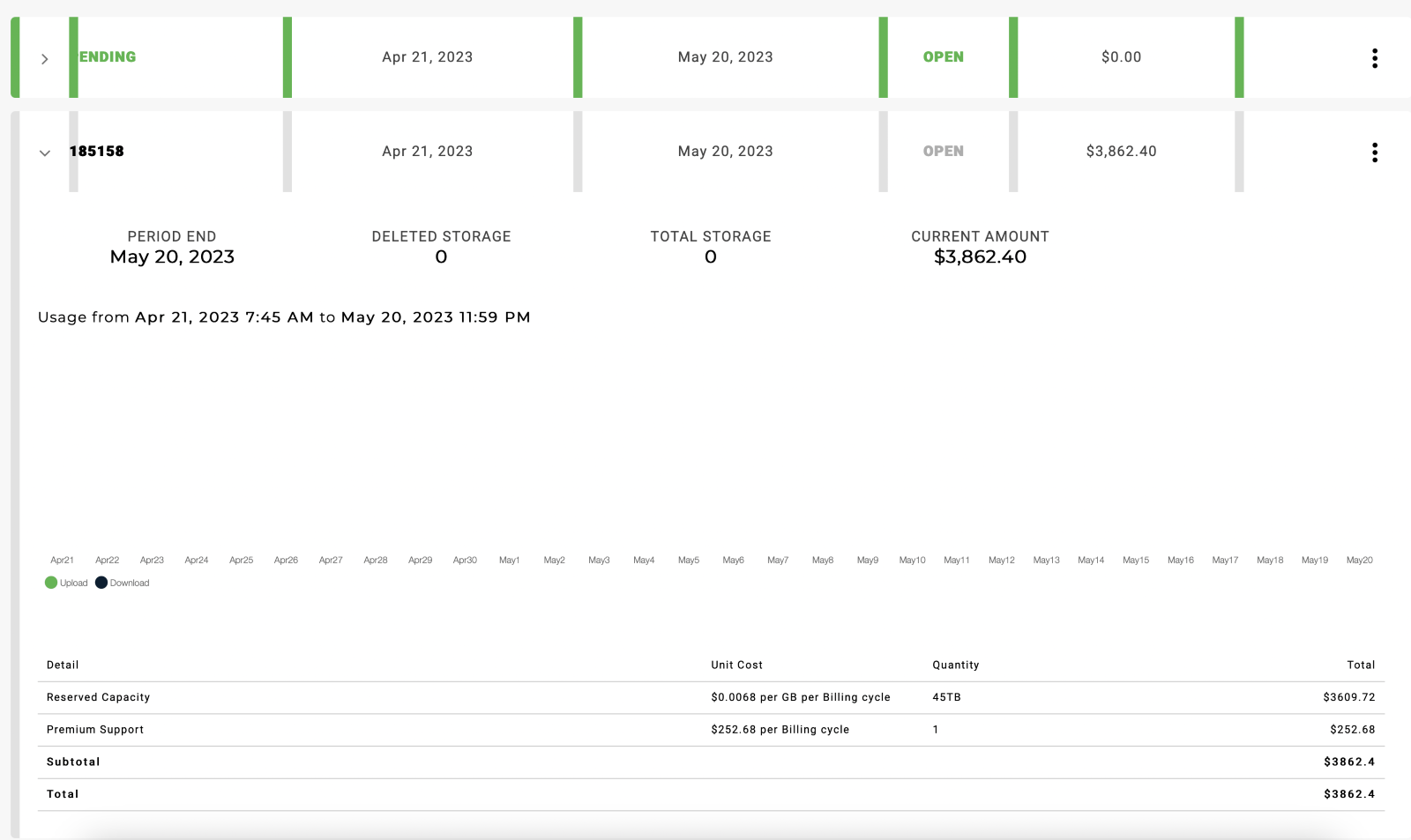
Once you click ‘Add Credit Card’, add your card, the invoice will then have the ‘Pay Now’ button and when the Pay Now button is clicked the card on file is charged
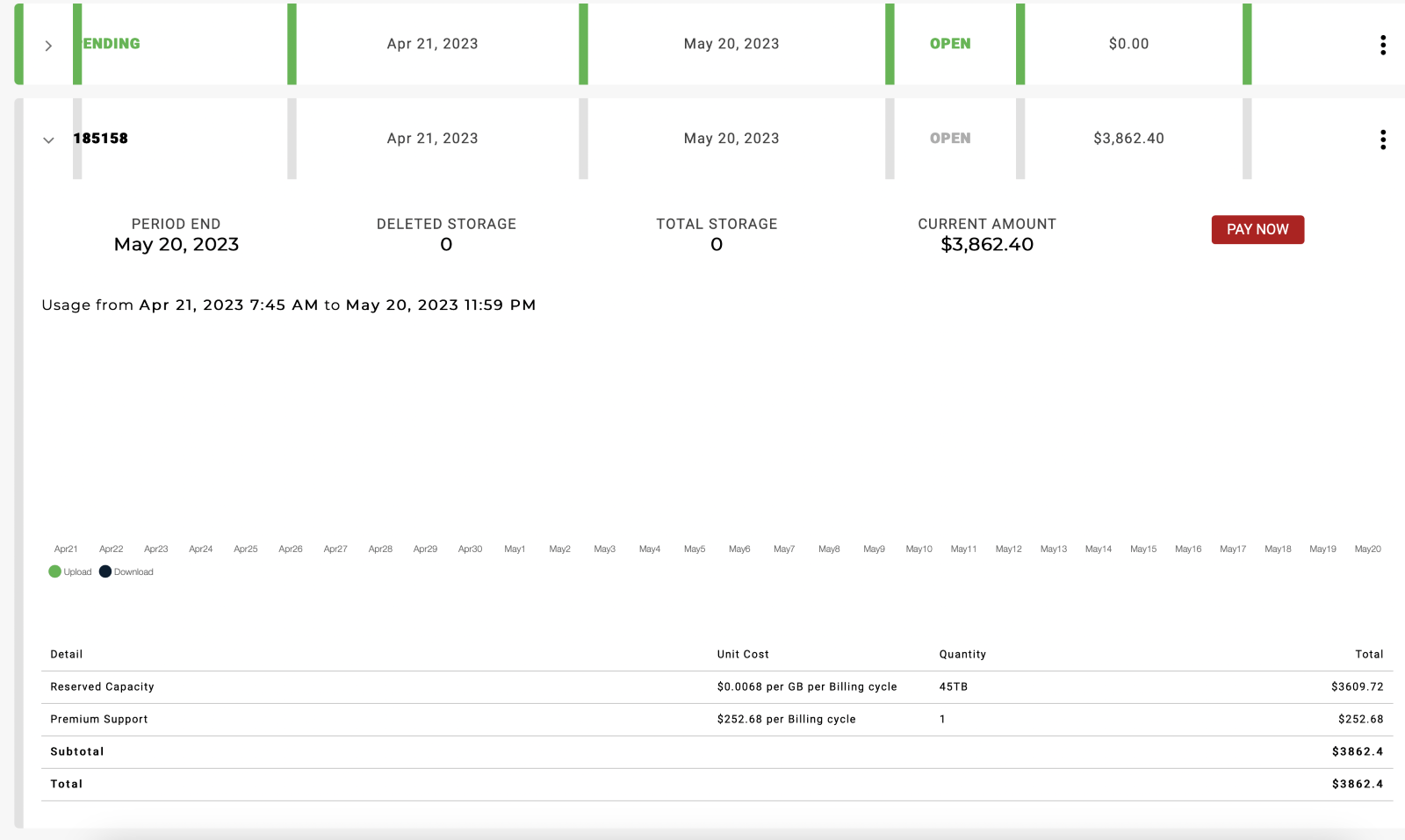
Once the payment is completed an email is also sent to the Wasabi root account email confirming the payment