Objectives
1 | Download and install Wasabi Surveillance Cloud. |
2 | Activate Wasabi Surveillance Cloud. |
3 | Configure Wasabi Surveillance Cloud. |
Wasabi Surveillance Cloud (WSC) integrates with a designated video management system (VMS) and automates the assignment of video data between the source (your VMS) and the target (your Wasabi cloud object storage) tier. Activate the WSC software for use with your intended VMS to establish the connection between your source and target.
If you are a Milestone XProtect user, follow the steps below in Activating Milestone XProtect for use With WSC.
If you are not a Milestone XProtect user and are using any other VMS, follow the steps in Activating Standard VMS Profiles for use With WSC.
Activating Milestone XProtect for Use With WSC
Wasabi Surveillance Cloud (WSC) integrates with Milestone XProtect through a storage plugin. To activate WSC for use with Milestone, you will do so in the Milestone XProtect Management Client.
Start the XProtect Management Client software.
If the Milestone Management Client is already open, you need to restart the application. To do so, close and reopen the application.
Once the application reloads, you will notice "Wasabi Surveillance Cloud" listed on the lower left of the site navigation menu, as shown below.
.png)
To activate the software license, click Administration.
You will be presented with the Wasabi Surveillance Cloud Login window, as shown below.
.png)
Enter your WSC storage account login credentials to activate the software license.
— Email address
— Password
Click Submit.
Optionally, if you have previously installed WSC on a different server, click Skip to manual configuration to manually enter the S3 API keys.
In the Account Configuration Details screen, enter the following information:
Email Address — The email address with which you signed up for WSC.
Account ID — This information is located under the Settings tab in the Wasabi Console.
Access Key — Wasabi Access Key.
Secret Key — Wasabi Secret Key.
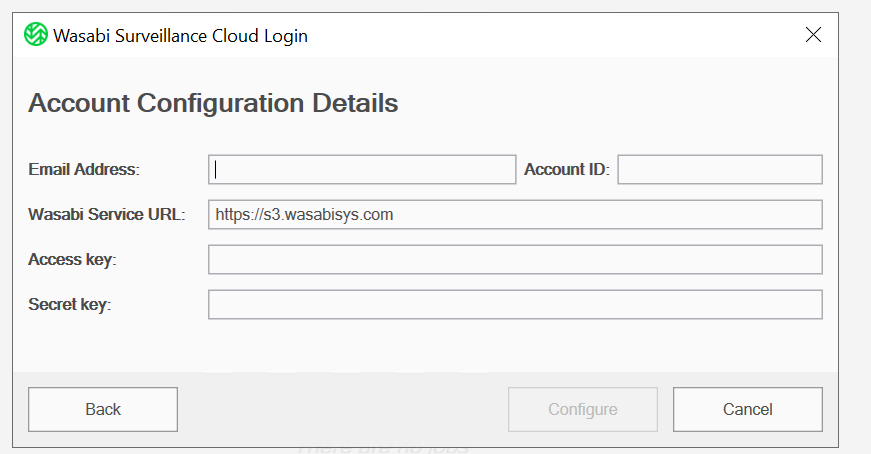
Click Configure.
Once the license is successfully activated, the Disaster Recovery and Extension fields will have green checkmarks, as shown below.
.png)
You have now successfully activated and connected Milestone XProtect for use with WSC. Continue to 3—Configuring Wasabi Surveillance Cloud.
Activating Standard VMS Profiles for Use With WSC
If you are using any VMS other than Milestone XProtect, your VMS is considered a “standard” VMS. To activate your standard VMS for use with WSC, follow the steps below.
To establish the connection between your WSC storage account and the WSC software, enter the following account credentials for your WSC storage account.
— Email Address
— Password
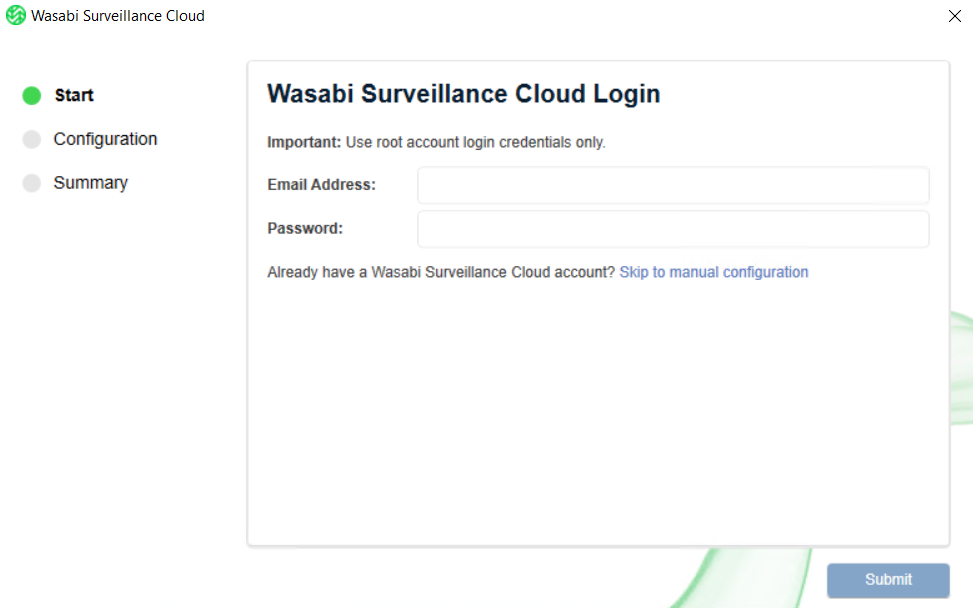
Optionally, if you have previously installed WSC on a different server, click Skip to manual configuration to manually enter the S3 API keys.
Click Submit.
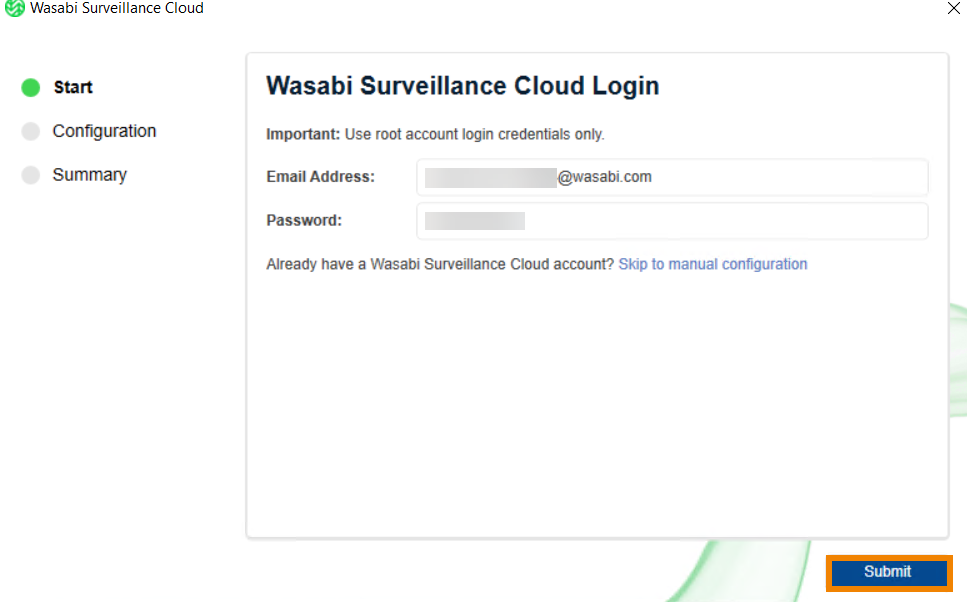
You will be presented with the Configuration Wizard. Continue to Configuring WSC for Use With Standard VMS Profiles for more detail.
Objectives Met!
1 | Download and install Wasabi Surveillance Cloud. |
2 | Activate Wasabi Surveillance Cloud. |
3 |
