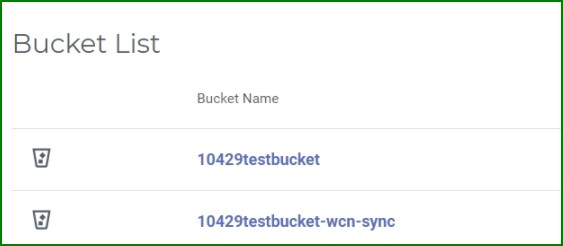An Active Sync (Synchronization) policy enables you to synchronize the contents of two or more sources (each on separate computers) with a common bucket. Sources send and retrieve notifications when data is replicated, modified, or new data is created on another source. When configuring Active Sync, you will set two parameters:
- Time interval at which a source sends notifications to other sources about changes to its content on the bucket.
- Time interval at which a source checks for notifications from other sources about modified content (newly replicated data available, deleted content, and so on) on the bucket.
Configuring Active Sync for a Specific Source
- Select the source.
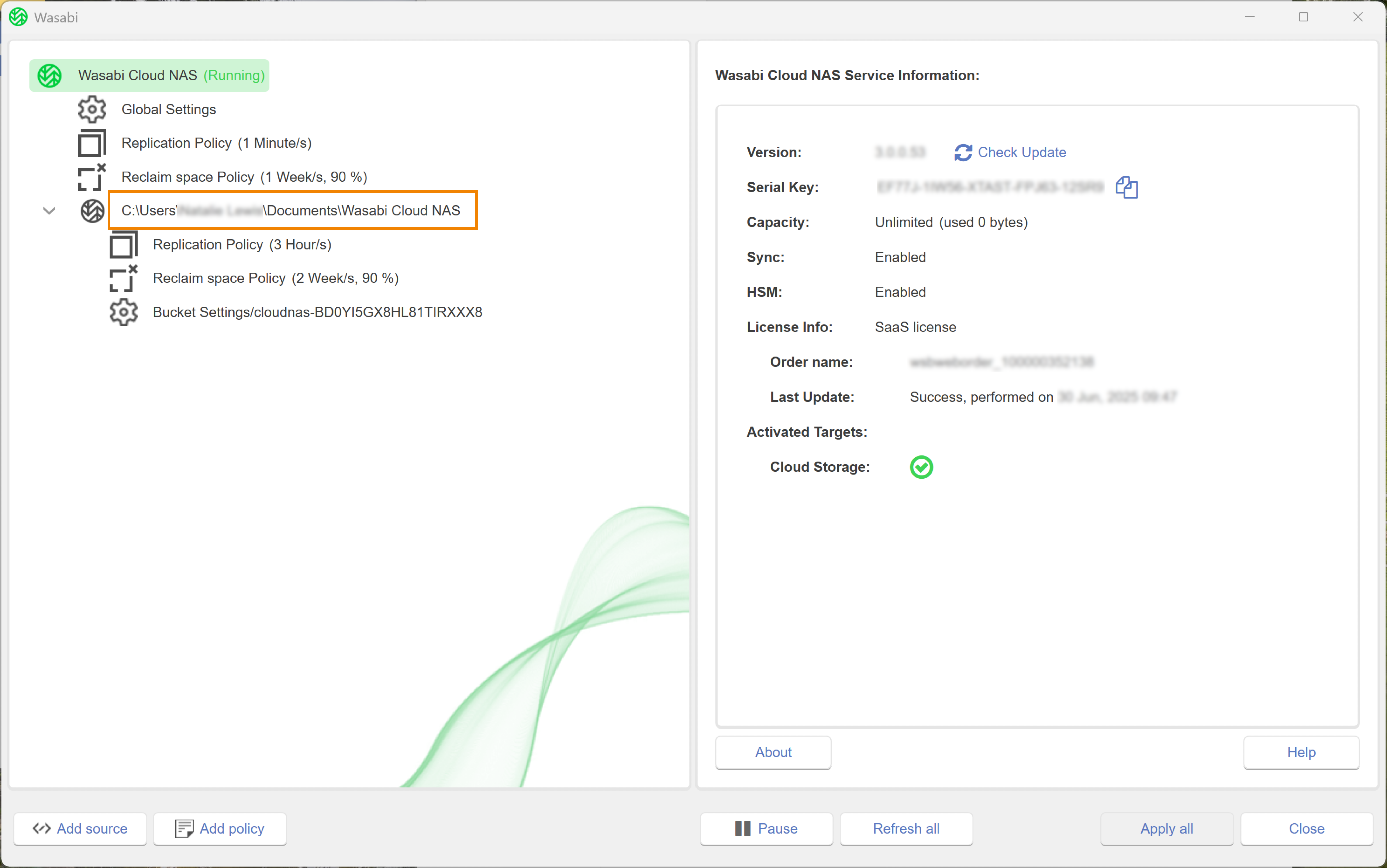
- Click Add sync.
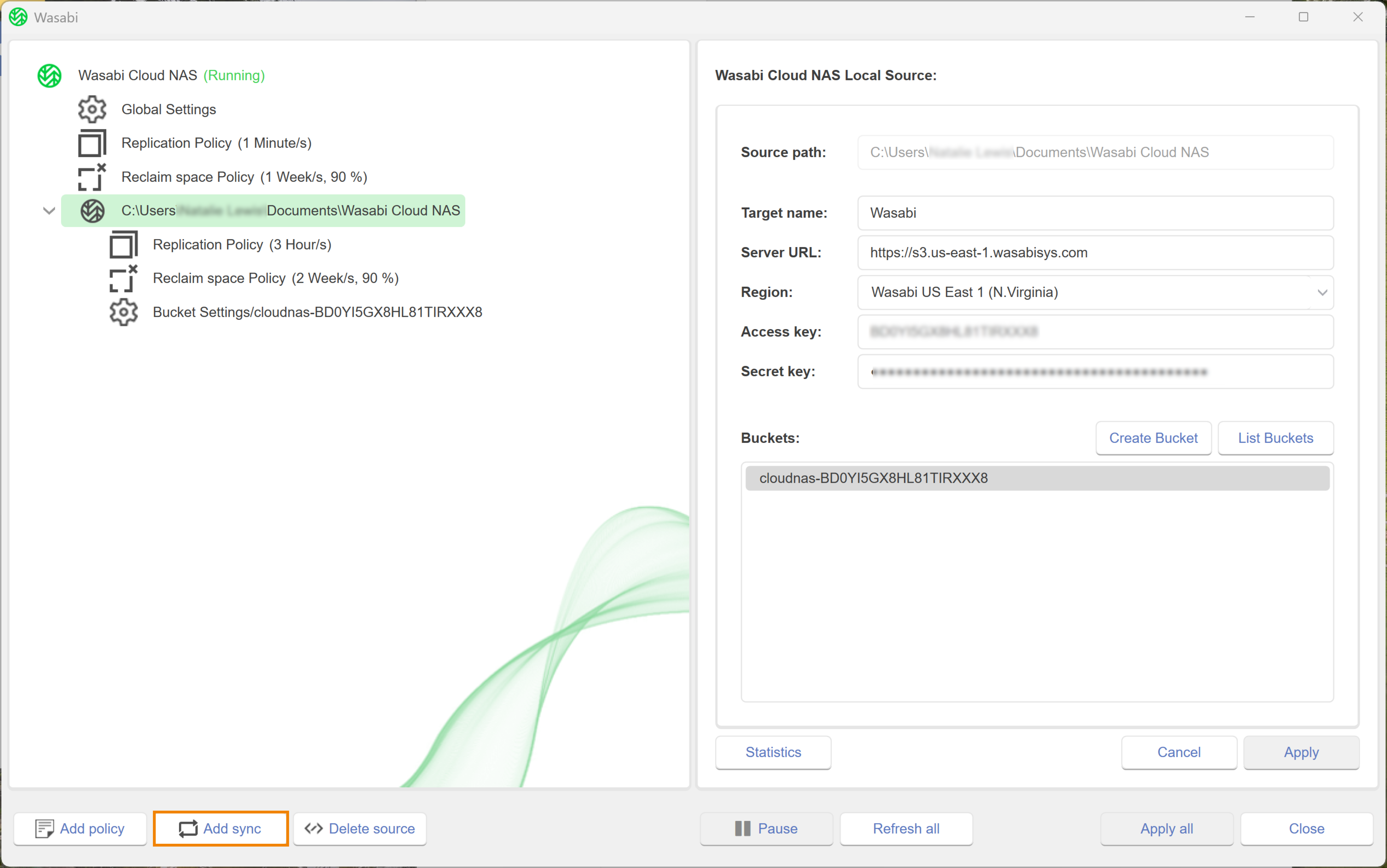
- Under the Listen section, you will configure the time interval for which the computer checks for notifications from other computers about changes in the contents of their sources. Enter a number in the type field.
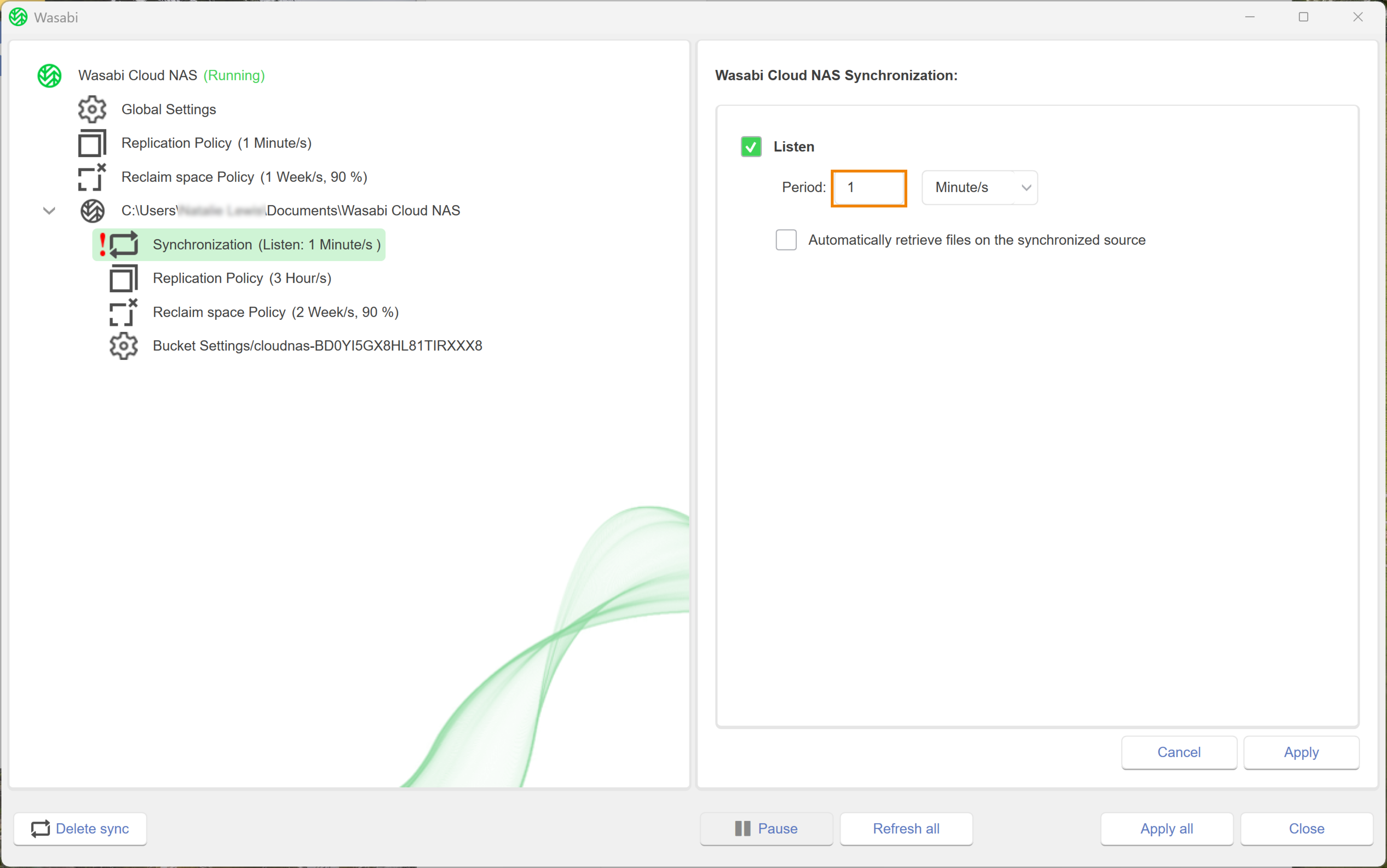
- Click the drop-down menu to select a unit.
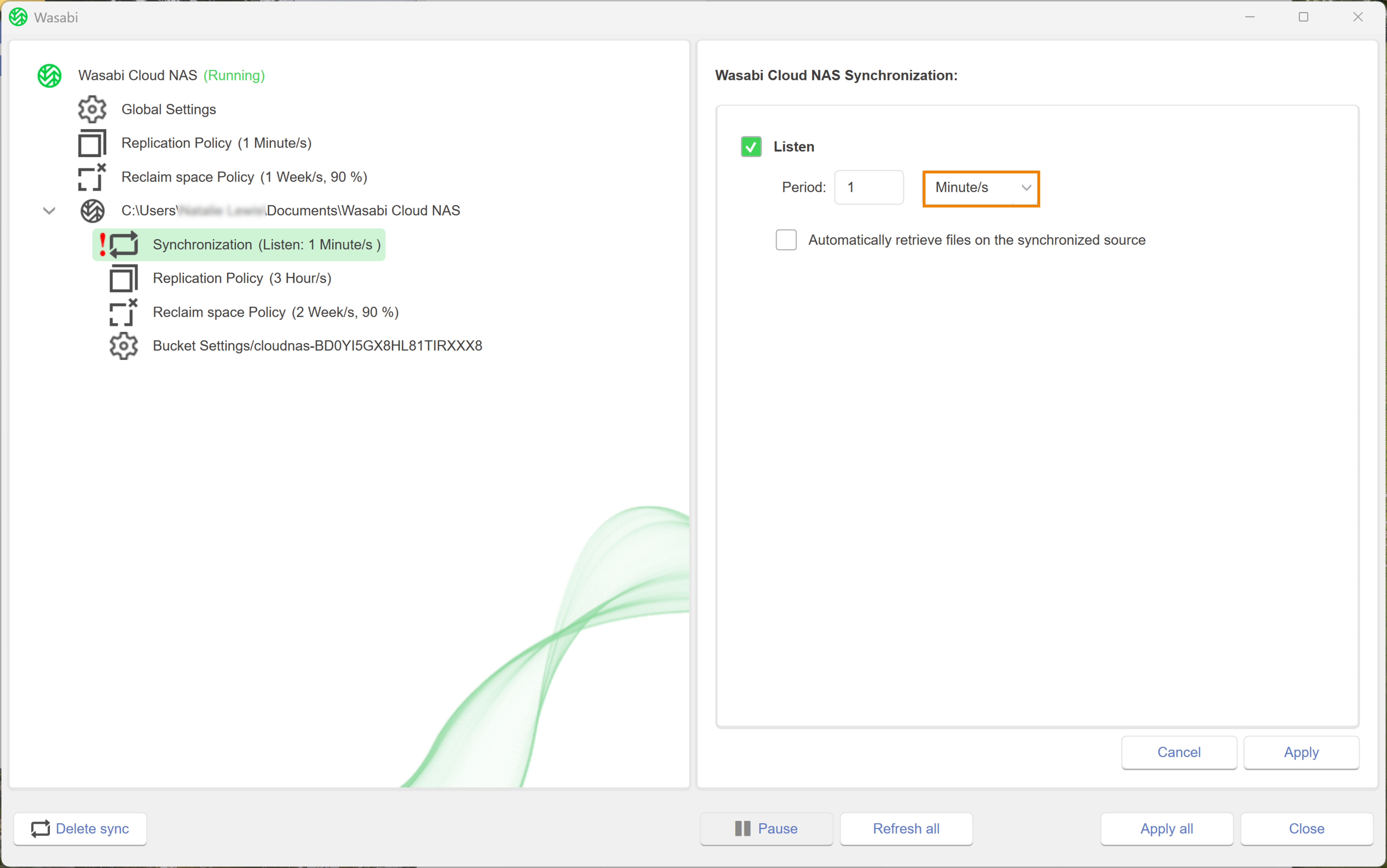
- Optionally, to have WCN begin retrieving the files immediately after the content is synchronized, click the checkbox to Automatically restore file on the synchronized source.
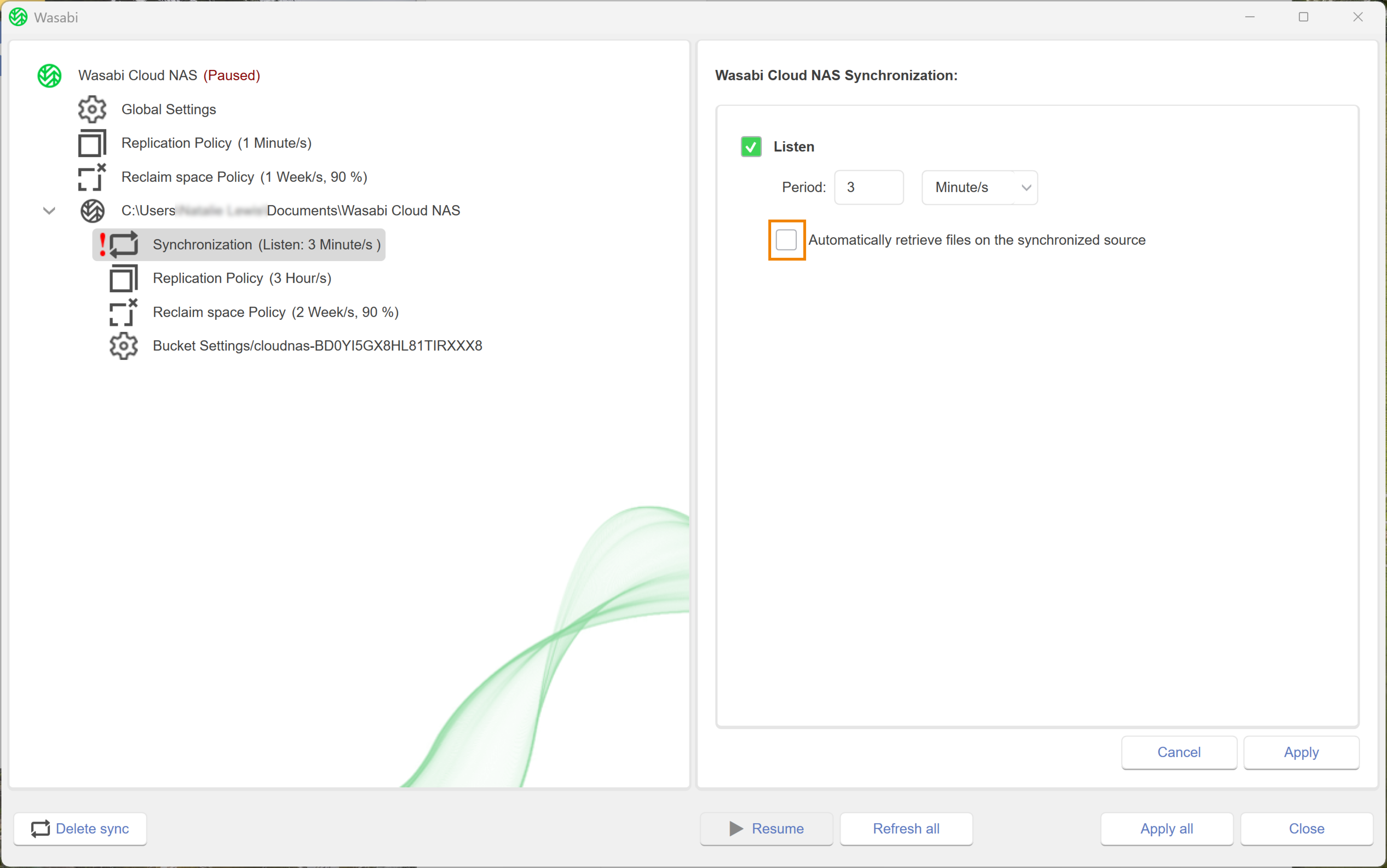
- Click Apply All.
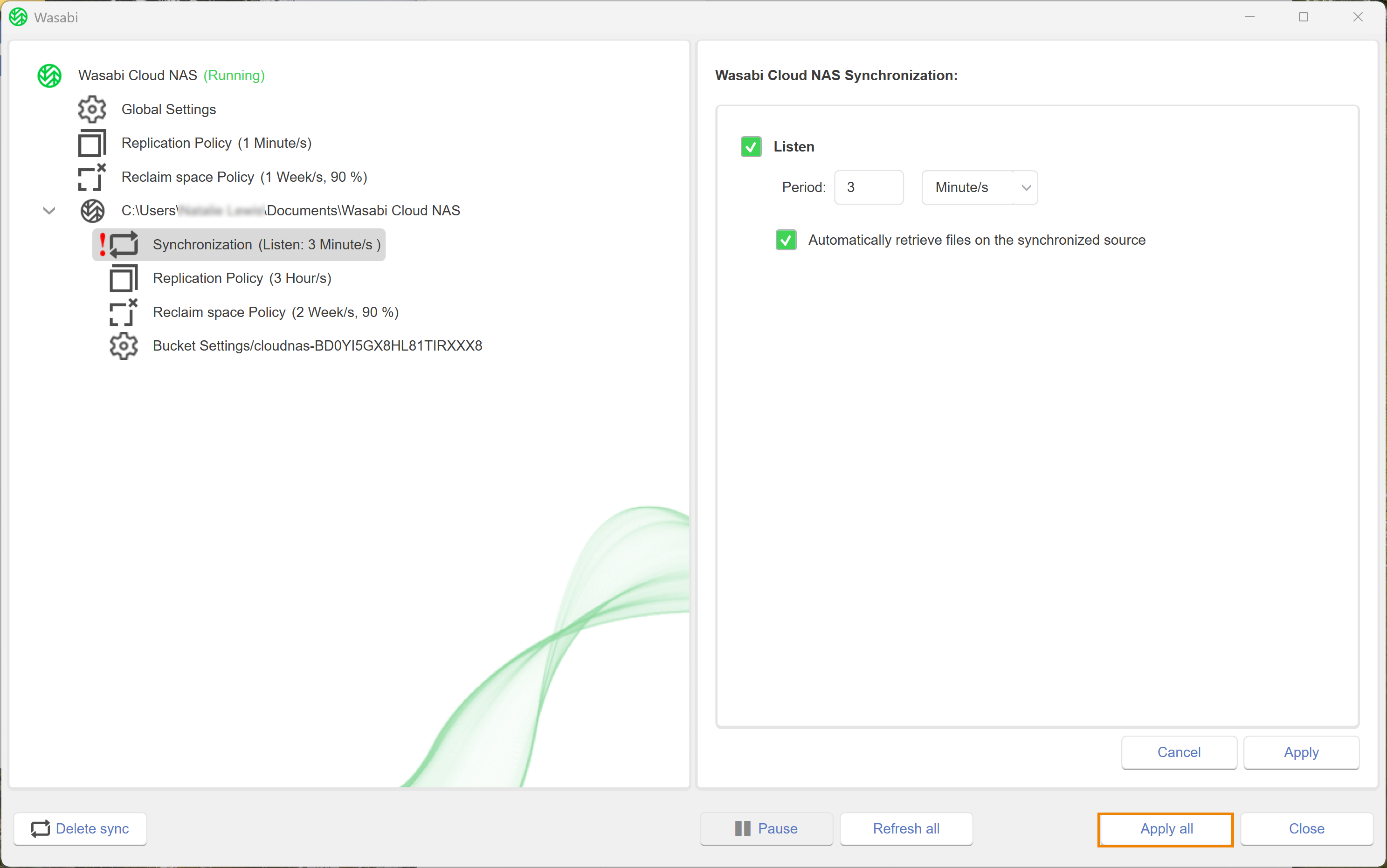
- A message will notify you that the changes have been applied and that all WCN is now paused. Click OK.
.png)
- To resume WCN operations, click Wasabi Cloud NAS.
.png)
- Click Resume.
.png)
Editing an Active Sync Policy
- Navigate to the source with the assigned policy.
- Click Synchronization.
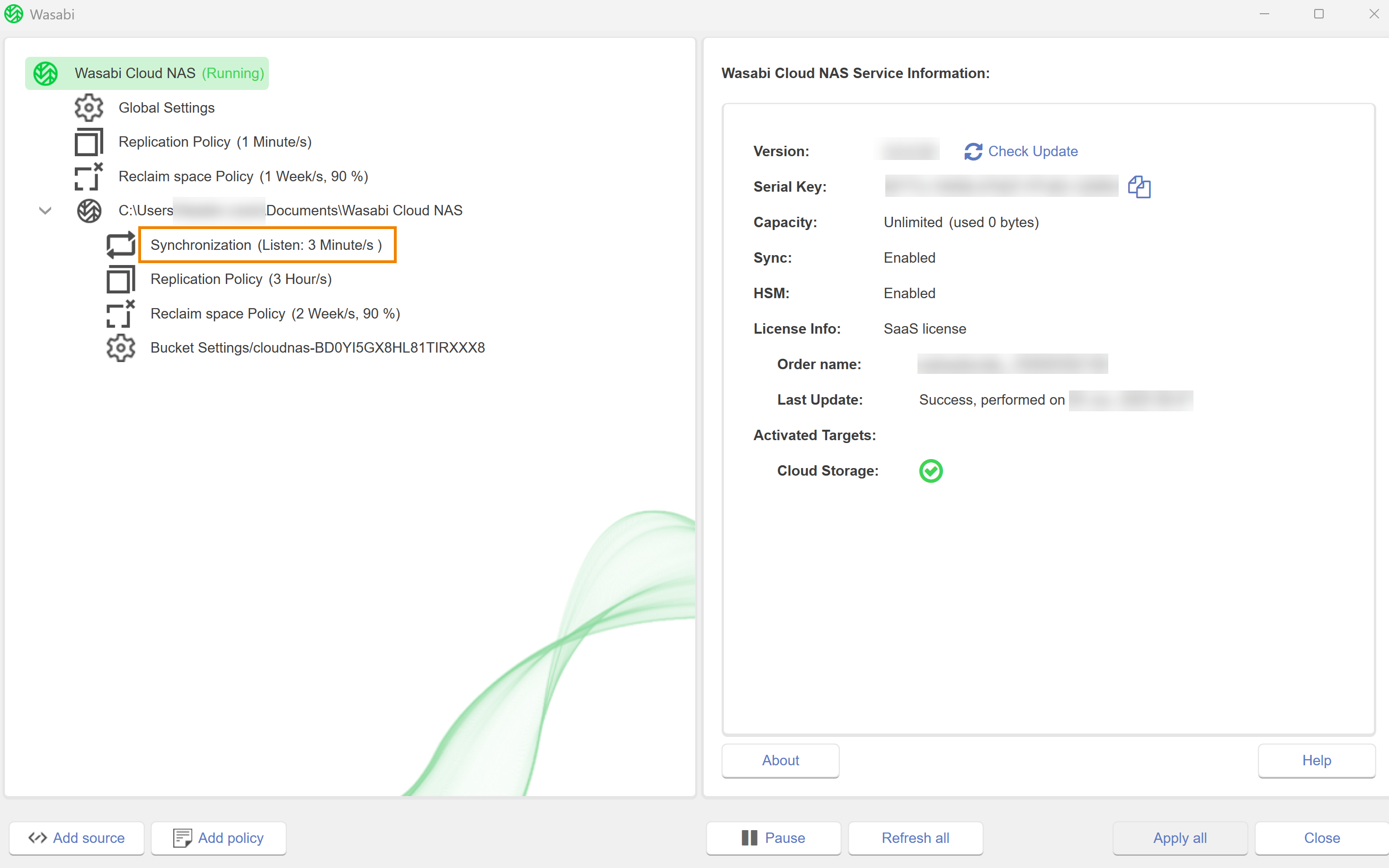
- Modify the parameters, as needed.
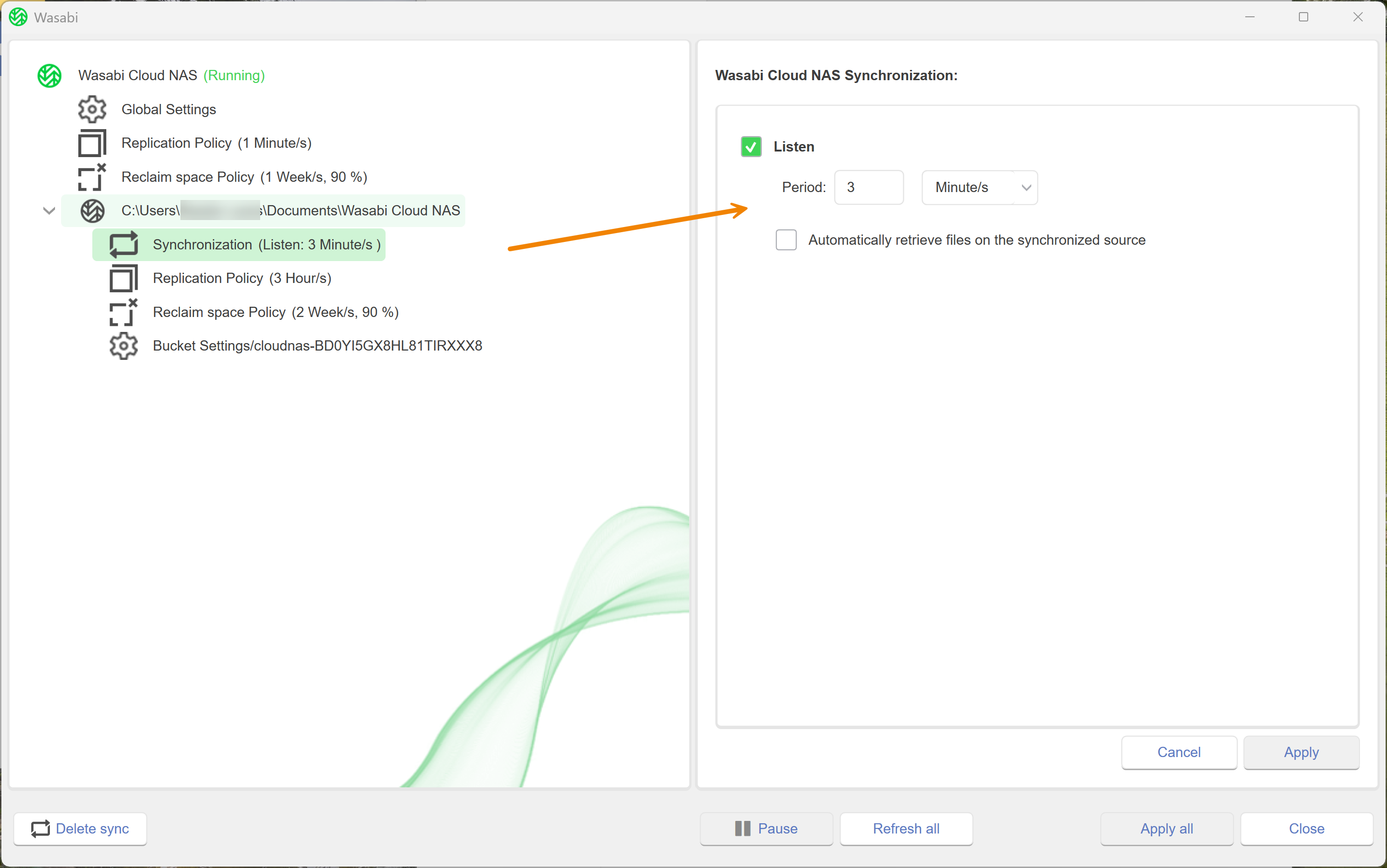
- Click Apply All.
- A message will notify you that the changes have been applied and that all WCN operations are paused. Click OK.
.png)
- To resume WCN operations, click Wasabi Cloud NAS.
- Click Resume.
Disabling an Active Sync Policy
Disabling the Active Sync policy configures the computer to only send notifications about changes to the contents on its source side and does not permit it to synchronize its source contents with changes from other sources and vice versa.
- Select the source.
- Click Synchronization.
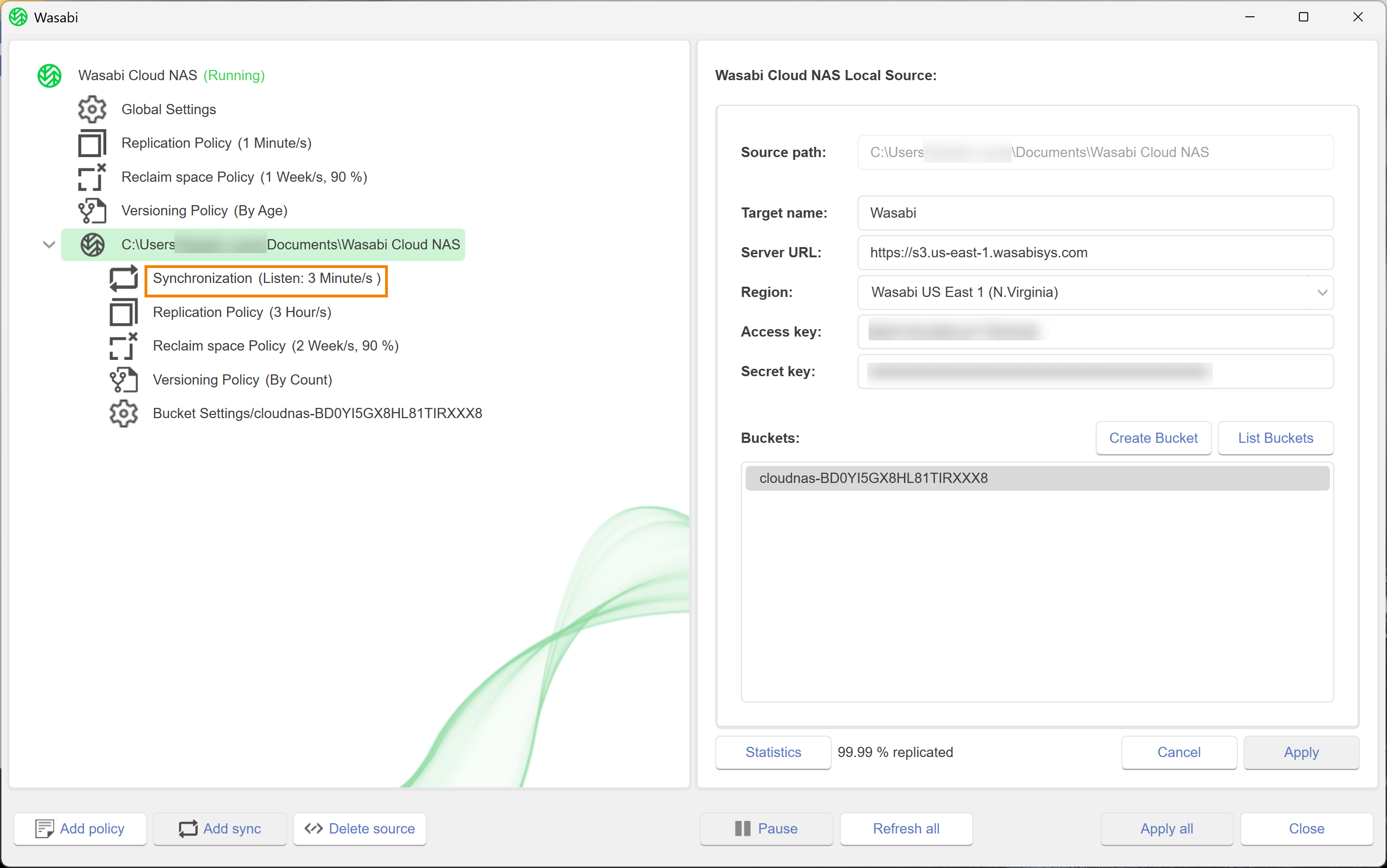
- Click
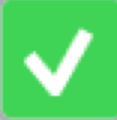 to disable.
to disable.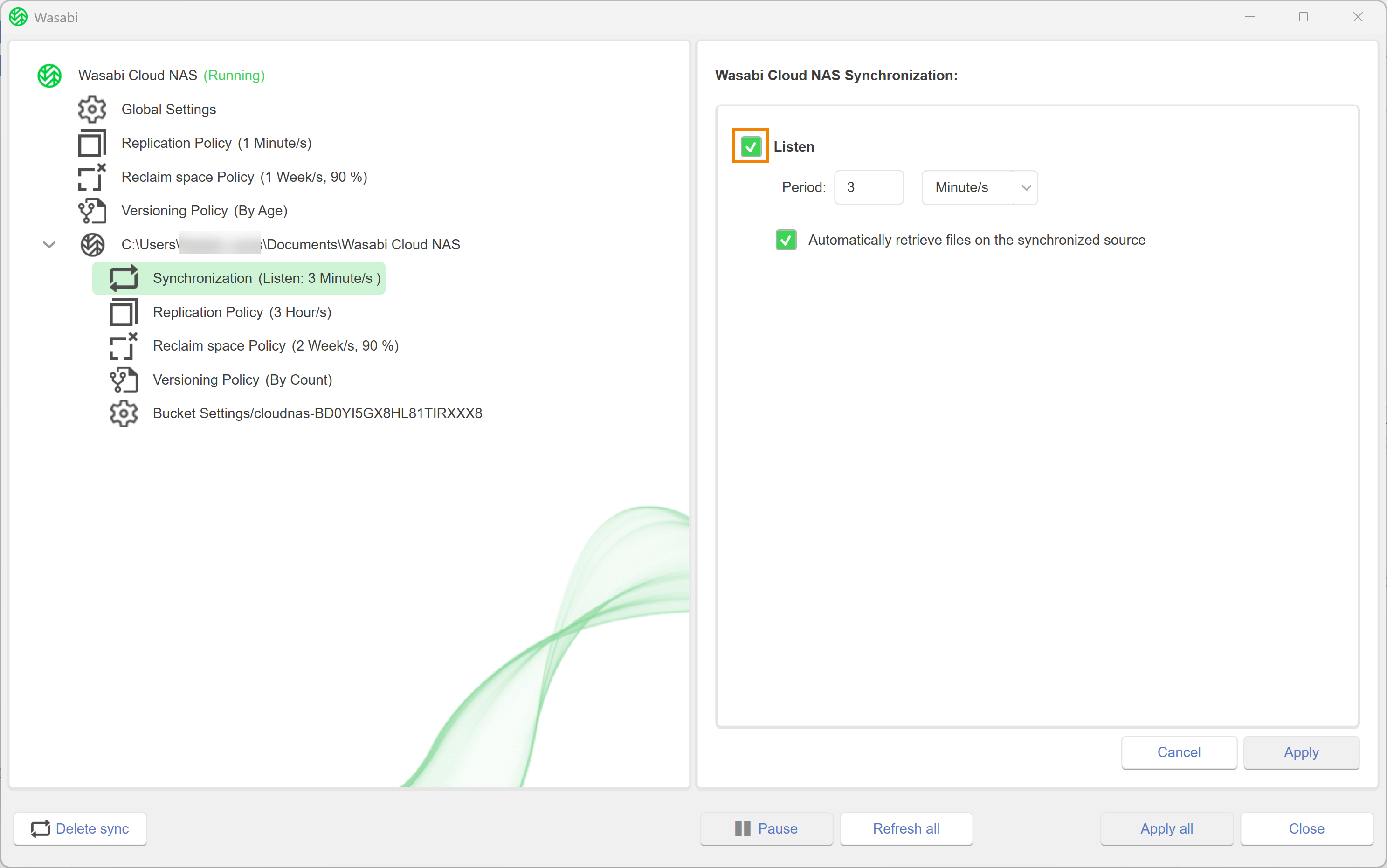
- Click Apply All.
- A message will notify you that the changes have been applied and that all WCN is now paused. Click OK.
.png)
- To resume WCN operations, click Wasabi Cloud NAS.
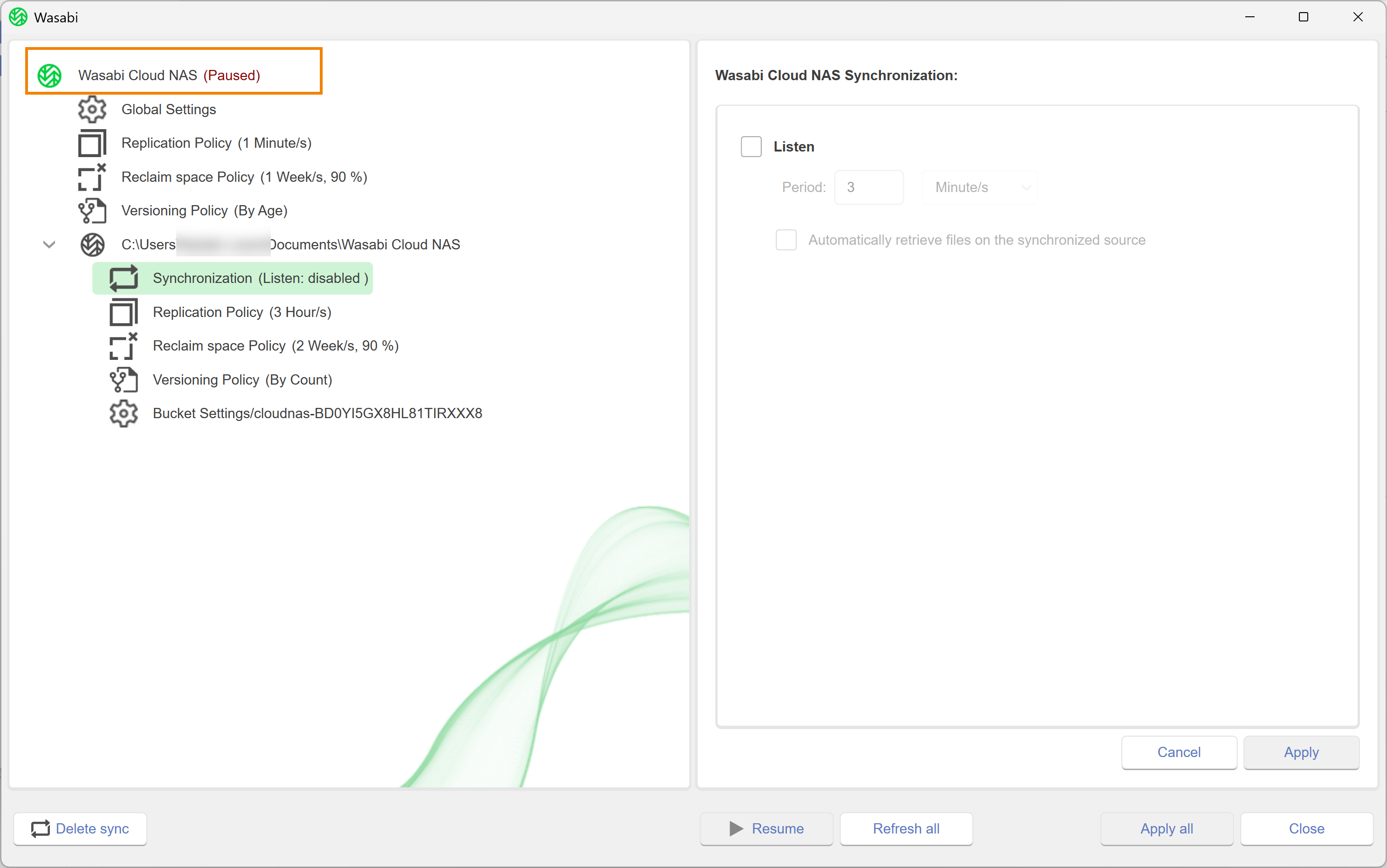
- Click Resume.
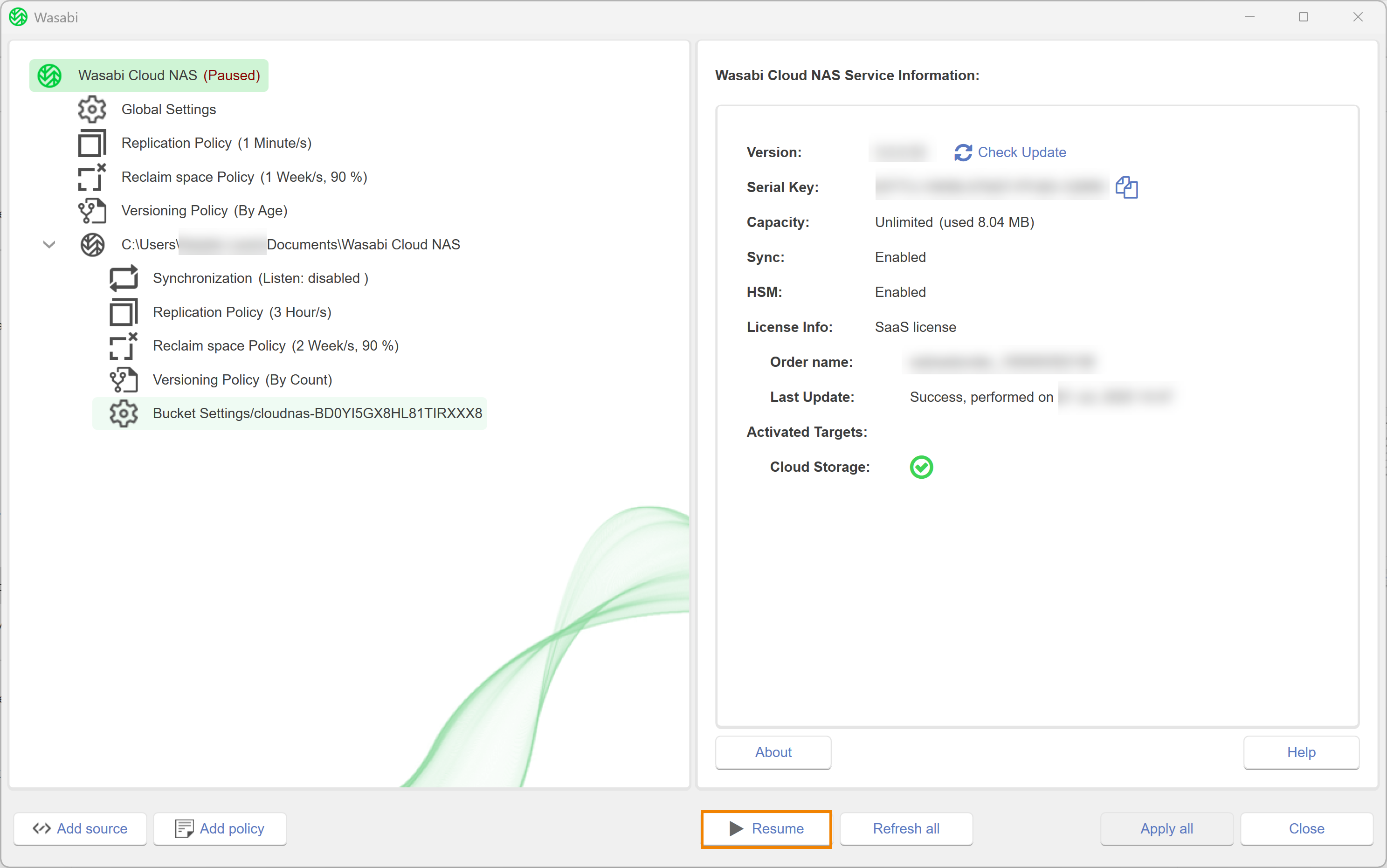
Deleting an Active Sync Policy
When you delete the Active Sync policy assigned to a specific source, you enable the source to use the global Active Sync policy. To delete the Active Sync policy assigned to a specific source:
- Select the source.
- Click Delete sync.
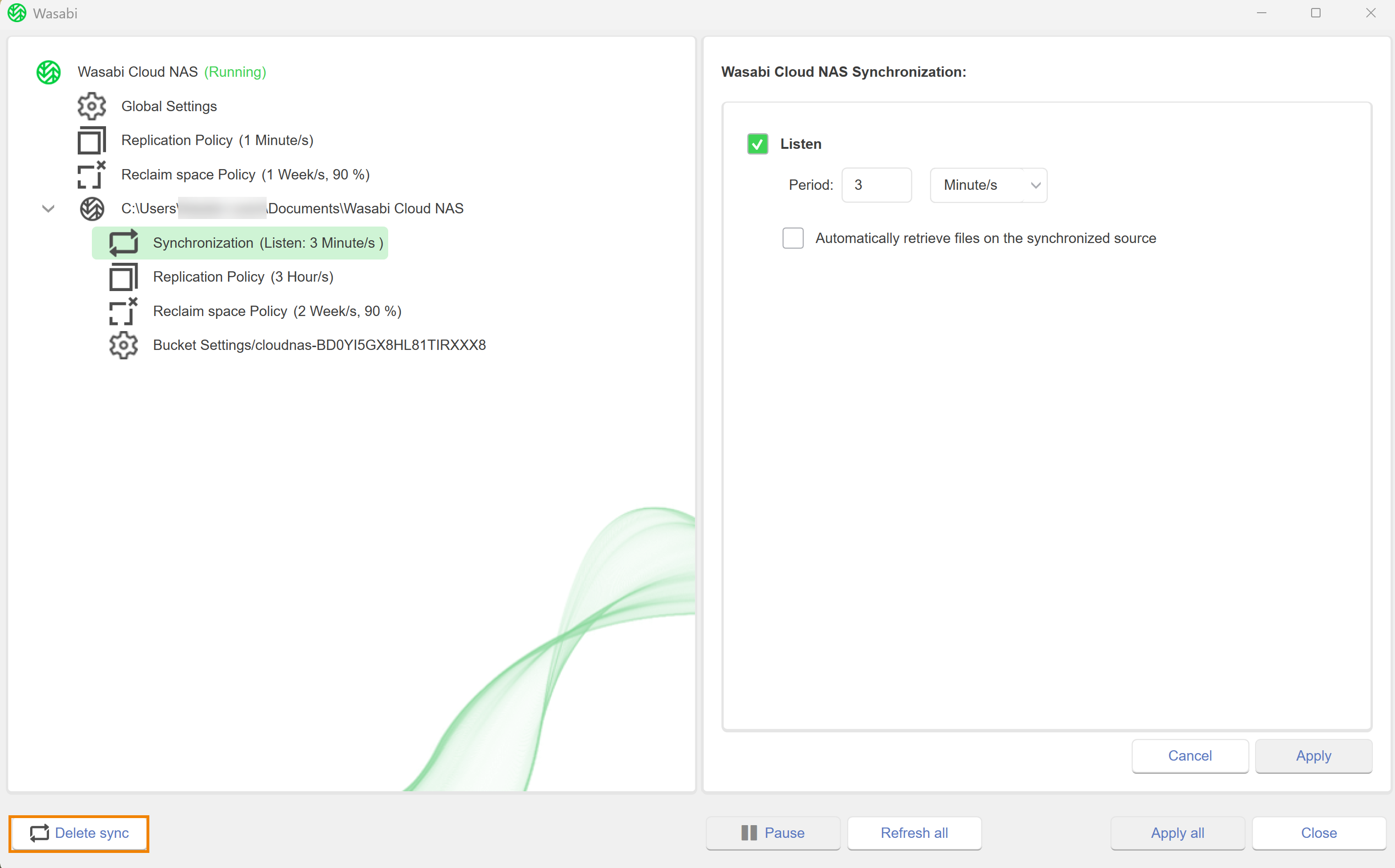
- A message will request that you confirm the deletion. Click Yes.
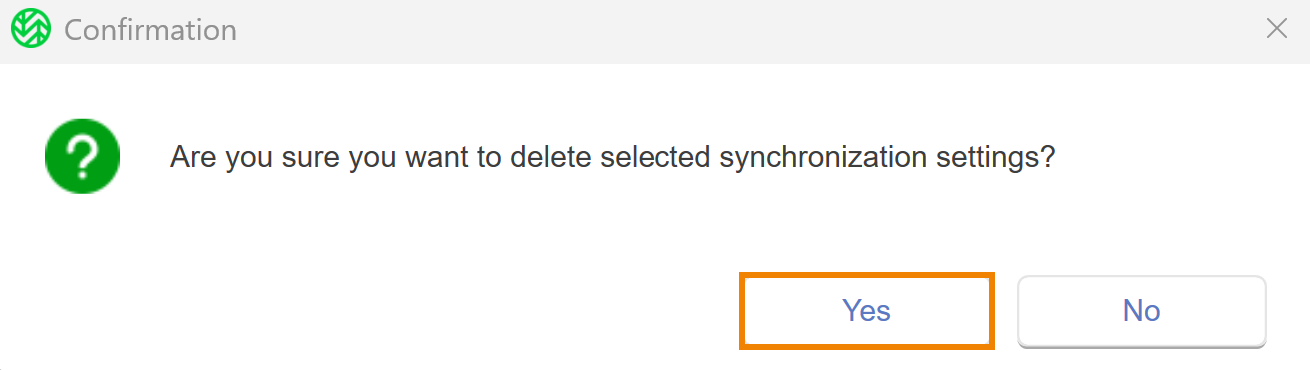
Synchronization Policy and Metadata
When an Active Sync policy is added to a bucket with compliance mode enabled, WCN will automatically create a new bucket just for the synchronization metadata. This bucket will not be listed in the configuration user Interface, but will be present on the account with a name in the following format:
{actual_bucket}-wcn-sync
For example: